Customer Services
Copyright © 2025 Desertcart Holdings Limited
Desert Online General Trading LLC
Dubai, United Arab Emirates



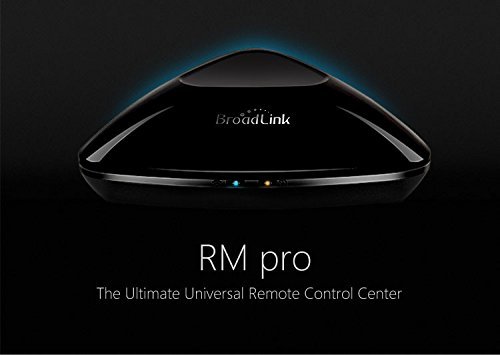



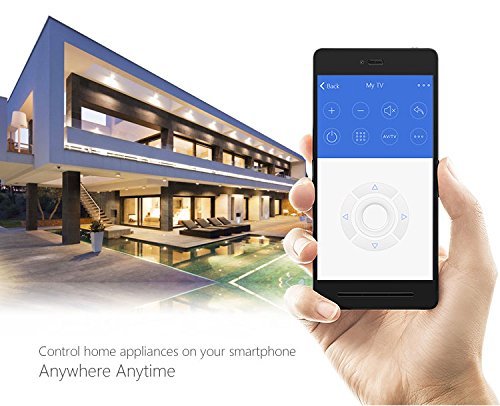
Full description not available
S**R
Flawless with third party apps (RM Plugin, Tasker, and Anymote).
The native application for this device is pretty bad. It's called E-control and there's only a few templates included with it. Otherwise, you're forced to manually program buttons. Despite this issue, the RM-Pro can be incredibly powerful if you're willing to use some third party apps. I bought the RM pro to compliment by Anymote Home. The Anymote Home does not do RF and it occasionally has issues with IR commands. As a result, I decided to buy the RM-pro and mount both devices in my living room to provide redundancy when it comes to automating various things (TV, DirecTV, HTPC, lights, ceiling fan, blinds, etc). Anyhow, I discovered that the RM Pro can be used with the Anymote application which is infinity better than the native e-control app. In addition, this also provides the ability to configure macros that use both devices seamlessly. As a result, I couldn't be happier with this config. Here's how to configure the RM Pro to use the Anymote app using Android (a similar app may be available on IOS but I haven't tried it):1. Purchase Broadlink RM Tasker from Google play and download Anymote (free if you own Anymote home).2. Purchase Tasker from Google play.3. Open e-control and configure the app to learn all of the buttons you want to use in Anymote.4. After e-control learns all the buttons go back to the home screen of the app, swipe from left to right, and click share.5. Click share with other phones on the network and open Broadlink RM Tasker.6. RM Tasker will import all of the IR codes into the app. Look under "DATA" and you should see how many codes it has imported. You can also click "Device list" to see the device info and "Code list" to see a list of all of the IR codes.7. Open Tasker and click "Tasks". Click the PLUS button at the bottom and configure a name for each button you plan to use in Anymote.8. Click the plus button again and select Plugin -> RM Plugin. Click the pencil icon and then click "Select an existing code from the Broadlink app". 9. Select the code you wish to use in import into Anymote. You will need to repeat steps 7-9 for EACH button you plan to use in Anymote.10. Open Anymote and you'll now have the option to add a "Tasker task execute" command when you edit your remotes. When you select this option a list of all of your IR/RF commands you added in Tasker will be there.
M**.
Works great and for a good price
Works great and for a good price. I would actually give it 5 stars however the app is not nearly as nice as Logitech. If you want to build a non predefined remote than the buttons will all be round and and names get hidden past 6 characters. App needs an update
G**A
Five Stars
super
Trustpilot
1 month ago
1 day ago
2 months ago
2 weeks ago